Jamb caps: How to check admission status with jamb caps | www.jamb.org.ng
Hi guys. Welcome to the latest jamb news update.
Today, we’ll be looking at how to check jamb caps admission.
How To Check Jamb Caps 2020 Admission: You may be asking, how do I Check, Accept or Reject my Admission Status on Jamb Caps for 2020? This article covers how to Accept Admission on Jamb Caps Portal, Jamb Caps Latest News Update and frequently asked questions (FAQ).
Jamb Admission for Jambites is still ongoing even as Jamb 2020 registration and exam date has been finalised. The steps to Check Your Jamb Caps Admission include visiting Jamb Portal and entering your Jamb login details (username and password). Continue reading for everything you need to know about checking Jamb CAPS.
Recommended: How to print Jamb admission letter
How To Check Admission Status on Jamb Caps
- Visit the Jamb CAPS Login portal @www.jamb.org.ng/efacility/
- Log in with your Jamb Profile email and password
- Go to Check Admission Status.
- Then click on Access my CAPS
- Your admission profile will show up
- Your Jamb Admission Status will appear
- Accept or Reject Admission Status
- Check back if it shows Not Admitted
- Request Desktop Site if it says Welcome
- Done.
NOTE: Don’t accept admission yet if you don’t like the school or course. If you are checking with your phone and it shows Welcome Page, Request Desktop Version. In the desktop version, you will see an option to Check Admission Status at the sidebar. I have explained how to request Desktop Version for Phones Below.
Other CAPS Terms you may come across are Approved, Recommended, Admission in progress, blank page and Caps saying not admitted. Find out what they all mean by clicking here.
Check Admission Status Using Jamb Registration Number
Apart from CAPS, you can also check your Jamb Admission Status using Jamb Reg Number. The steps are:
- Visit jamb.org.ng/efacillity
- Login to with your Jamb Email And Password
- Scroll to Check admission status
- Select your Examination year
- Enter your Jamb Registration Number
- Finally, click on Check admission status
- Your Admission Status will pop up
- Done
How To Accept Admission On Caps Portal
After your Admission profile, Jamb Reg, Institution, Course and UTME Subject combination, you will see Admission Status. Under CONGRATULATIONS YOU HAVE BEEN OFFERED ADMISSION, Accept and Reject button will appear.
To accept your admission on Jamb caps portal, simply click on the accept button. You will see something like, “caps.jamb.gov.ng says, Are you sure you want to accept this admission offer? Then click on okay. You have successfully accepted your admission on Jamb Caps.

Confirm If You’ve Accepted 2020 Admission On Jamb Portal
Confirming whether you have accepted admission on Jamb caps portal or mistakenly clicked on reject is simple. After accepting the admission, the Reject Admission button will be blank. You can no longer click on the link. Accept admission link will still be clickable. Under the accept admission button, you will see Record(s) Successfully updated!
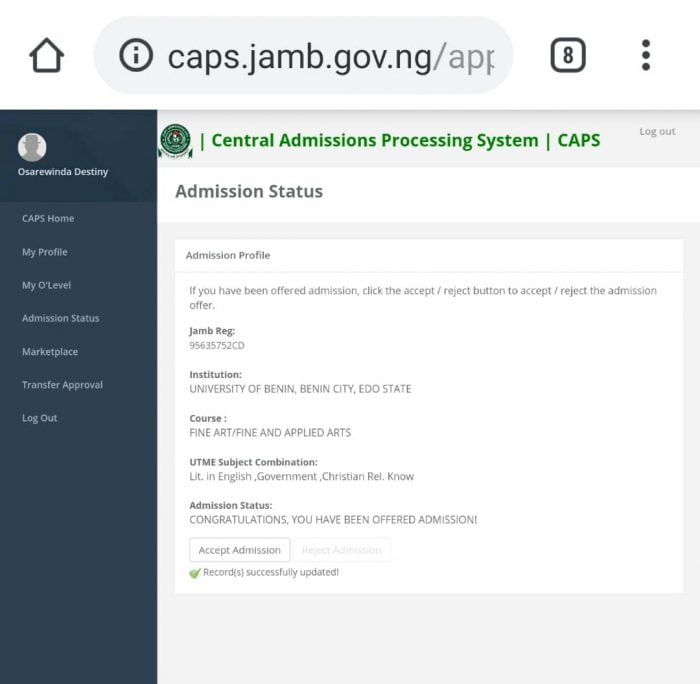 Accept the admission if you are okay with the school and course you are offered admission to study.
Accept the admission if you are okay with the school and course you are offered admission to study.
Question: I have rejected admission but jamb cap still showing accept and reject. This is normal. The fact that you have accepted admission does mean the accept and reject buttons will disappear. Just that one of them will no longer be clickable.
How To Reject Admission on Jamb Caps
To Reject your admission on caps portal, simply click on the Reject button. You will be asked, “are you sure you want to reject the admission? Reject the admission if you are not okay with the school and course you are offered admission to study.
Confirming whether you have rejected admission on Jamb caps or mistakenly clicked on accept is simple. After rejecting the admission status, the Accept button will be blank. You can no longer click on the link. Reject admission link will still be clickable. Under the reject admission button, you will see Record(s) Successfully updated!
Invalid e-Mail Address or Password
When you visit jamb.org.ng/efacility, you will see a box to enter your email and password and then login. If you get the error, Invalid e-Mail Address or Password, Try Again then it means something is wrong. It is either your email was not entered correctly or the password you entered is wrong.
Passwords are case sensitive, when it comes to password, boy is different from Boy. The first is all small letters while the later start with a capital letter.
Keyboard issue may also lead to this. If your keyboard is bad, you may think you’re entering the correct password but meanwhile, you are entering the wrong thing.
If you are sure of the email and password you entered plus the fact that your phone or laptop keyboard is working very well, but the issue persists, then you have to reset the password.
See how to reset your password
How To Reset Password To Login To Caps
Forgot your password?
Click here to reset your password.
On the Jamb Caps Login Screen, you will see Click here to reset your password. Enter your email and date of birth and then click on Get Password link via Email. Now, open your email and follow the link sent from Jamb to reset your Jamb password.
Some times, it returns the Jamb e-facility Error handle as shown below:
We are sorry
The page you are looking for might have been removed, had its name changed,
or had processing error or is temporarily unavailable
If you are having the error above after trying it for three different days, then your best bet is to visit any Jamb office or approved Jamb CBT Centre for 2019/2020 to reset your password and be able to access your Caps and Jamb profile once again.
What to Do When Jamb Caps Says Welcome

Many candidates complain that Jamb cap is not Displaying. We can not debate the fact that Phones have taken over laptops when it comes to browsing. However, there are certain things you can not see when you are viewing a mobile version of a website. A good example is when you are checking admission status on Jamb caps portal.
After Caps Login, many candidates are stuck at the welcome page without a button to click. This makes many of them run to cyber cafes when they can check admission status on their phone. This is where Desktop version comes in. The desktop version will help your phone display sites the way it would appear in Laptops/Desktops.
By requesting a desktop version, you can see what cyber cafes see on their laptop right on your phone. With this, you can check your admission status on Caps on your own. It is very easy to request the desktop version.
I will show you how to switch to the desktop version on Operamini, Firefox, Safari and Google chrome. I’m sure that you should be using at least one of those browsers.
A. Request Desktop Version of Website on Chrome for Android
Follow the steps below to request a desktop version of Jamb Cap portal while you are using the Chrome browser on your phone.
- Open up the Google Chrome Browser on your Android Phone
- Next visit the website that you wish to request a desktop version for (e.g www.jamb.org.ng)
- After visiting the website, tap on the 3 dot Chrome icon, located in the top right corner of your screen
- From the list of options, tap on Request Desktop site option
- Follow the same step to disable the Desktop version and continue mobile view.
B. How to Request Desktop Version of Jamb Website on Firefox
- Open the Firefox browser on your Android phone
- Search for the website that you want to access in its desktop version (e.g www.caps.jamb.gov.ng/acceptadmission.aspx).
- Once you are on the website, tap on the 3 dot icon, located at the top right corner of your screen.
- Next tap on Request desktop site from the list of options.
- You can now be viewing the desktop site and overcome the welcome issue in Jamb caps.
- Follow the same step to disable the desktop version.
C. Request Desktop Version Of Jamb Website On iPhone Safari:
- Open the Safari browser on your iPhone
- Visit the website that you want to request the desktop version (e.g jamb.org.ng)
- Tap and hold on the Refresh icon located at the right corner of the Safari search bar
- Tap on Request Desktop Site option in the next pop up
- Use the same method to go back to the mobile view.
D. How to Request Desktop Version for Caps in Operamini:
- Open Opera Mini
- Visit the website you wish to request the desktop version (e.g www.jambcaps.com)
- Tap on the Opera mini Logo that looks like a circle
- scroll down and click on Settings
- Click on Advanced
- Click on User-Agent
- Select Desktop and you are good to go.
- Follow the same step to go back to the mobile view.
Admission SMS (Message) From Jamb Cap Portal
Both 2019 and 2020 SMS from JAMB CAP showing that you have been offered admission will be in the form below:
Dear Candidate, Congratulations, you have been offered admission on JAMB CAPS. Pls log in to JAMB efacility site at https://jamb.org.ng/efacility/login or download the JAMB CAPS mobile app from the app stores to either accept/reject this admission offer before it lapses. JAMB.
If you received the message above, then congratulations. You have been officially admitted by Jamb. Your school of choice will admit you as well if they are yet to upload your name in the admission list.
What Is Jamb Market Place
Jamb caps marketplace is where you are been made marketable by Jamb. Jamb advertises your Score to Various institutions. The schools now decide whether to admit you are not. This now results in you gaining admission into a school you didn’t apply.
Most time, Jamb Market place is as a result of you not meeting the requirements of the school you applied to (Low Jamb and Post Utme Score). So long admission is still in progress, there is a high chance that you will gain admission.
See Also: How to check Jamb caps market place
What If I Mistakenly Accept Admission? I Mistakenly Click Accept Admission In My Caps Portal? If you mistakenly accepted admission when you have not been offered admission by any school yet then it’s no issue. However, your admission is gone if you reject it.
Jamb Caps 2020 Frequently Asked Questions (FAQ)
- My status is showing ” recommended” can I accept it? Check Jamb caps market place to see if you are offered admission by another school.
- My status is showing “Admission in progress” what does it mean? It means your admission is in Progress.
- Mine is showing Welcome… Simply click the admission status menu
- I have been admitted into AAU, but I checked on jamb caps, but I’m still seeing not admitted…What do you think could be the problem, sir?
- Jamb caps has admitted me but the school says no admission given yet.
Click here to continue reading frequently asked questions and answers that work.
Jamb CAPS Login For All Schools in Nigeria
The Jamb cap login is the same for all schools in Nigeria. No matter the University, Polytechnic or college of Education you applied to, it is the same way to check your caps Jamb admission status. Unilorin Jamb caps login is the same as UNIBEN Jamb caps login.
The way you check Unilag Jamb caps admission is the same for UI. This applies to schools like UNN, LASU, Ahmadu Bello University (Abu Zaria), Federal University of Technology Minna (Futminna), University of Ilorin (UNILORIN), University of Port Harcourt (UNIPORT), Federal University of Technology Akure, UNICAL, Bayero University And Auchi Polytechnic.
This also applies to schools like FUNAAB, UNIABUJA, Nnamdi Azikiwe University, Yabatech, Adekunle Ajasin University, Federal University of Technology Owerri, University of Uyo (UNIUYO), UNIJOS, Olabisi Onabanjo University (Ogun State University), Delta State University Nigeria (DELSU), Landmark University, Ambrose Alli University Ekpoma, Polytechnic Ibadan, NILE, Edo State University, Kaduna State University, PTI, FUPRE, etc.
Jamb Cap Portal Related Searches 2020
- Caps for Jamb
- How to check jamb caps
- How to check admission status on Android phone
- How to check admission status on iPhone
- 2019 Jamb caps admission status
- Jamb cap admission list checking for 2020
- Check jamb caps admission status
- Jamb cap and Jamb cab portal
- Jamb.org.ng/efacility admission status checking
- Jamb cabs for 2019/2020 Approved and Recommended
- How do I check my Second choice school admission list on caps portal?
Recommended: How to print your jamb admission letter.
Hope you found this article helpful? Feel free to comment and don’t fail to share with friends using the share buttons. I wish you good luck in your Jamb Cap admission process.
Related jamb articles
Fix Invalid Password When Checking 2020 Jamb Result (jamb caps) | jamb.org.ng
Steps on how to create your jamb profile in jamb portal | jamb.org.ng
How to check jamb market place (jamb caps) | www.jamb.org.ng
Jamb score that guarantees you admission in today
How to gain admission without sitting for jamb
Top universities in Nigeria that does not require you sitting for Jamb
2020 Top 100 universities in Nigeria by NUC
3 reasons to do jamb change of course and institution in 2020
Jamb CBT: Steps on how to answer Jamb questions correctly
Jamb CBT: How to write CBT exam without mouse
Jamb CBT: How to manage time effectively during jamb exam
Jamb CBT: Print original jamb admission letter | Original JAMB Result Portal [Jamb.org.ng]
Jamb CBT: All 35 Jamb frequently asked questions (FAQ) and answers
Jamb CBT exam guide: 15 CBT Frequently asked questions(FAQ) and answers
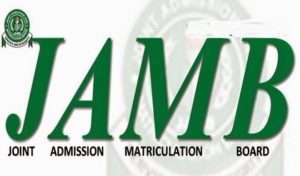
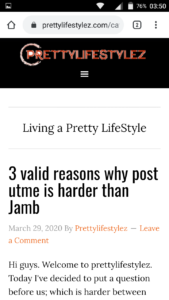
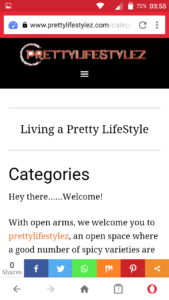
[…] Jamb caps: How to check admission status with jamb caps | http://www.jamb.org.ng […]